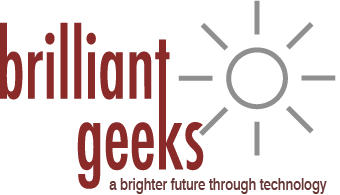Computer Backup Guide
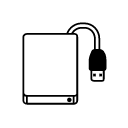 Computer Backup Guide
Computer Backup Guide
External Hard Drive or USB Drive
A physical External Drive is a crucial and necessary item. Having two is even better. Make a backup of the backup external drive. Starting with one is fine. You can get these at BestBuy, Staples, OfficeDepot, Microcenter or online at sites like Amazon.com
The size of the backup can range from 256GB to 8TB (8,000GB) or more. 80% of our clients don’t need anything more than 2TB, but we would say even 4TB external should be plenty.
We would still recommend you purchase a newer external even if you already have one, the new drives have a faster USB 3.0 or 3.1, or USB-C technology which makes for quicker data backups. You can still use the old drive for redundancy in case one fails.
Here are some of our suggestions. Some brands include “free” backup programs with their devices but we recommend not using the software that comes with it, reading further below and using one of our recommended programs instead, they tend to be more reliable.
Full System Backup Programs
- AOMEI Backupper Standard (FREE)
- Create a system image to keep your Windows and applications safe. Easily Restore is something happens.
- Backup entire hard disks (HDD), SSDs .
- Schedule backups/syncs for your most important files and folders.
- Macrium Reflect (FREE)
- Create images of a live/running Windows OS
- Browse backup contents in Windows Explorer.
- Macrium Reflect Home ($69.95)
- All FREE Features above, plus:
- Backup Files and Folders
- Ransomware protection
- Time Machine for Apple Computers
- Time Machine already comes with Apple computers and it works fairly well as a backup software for it. You just need an external hard drive to set it up.