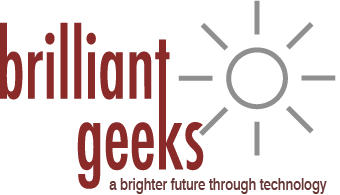Windows 7 to Windows 10 Upgrade Guide
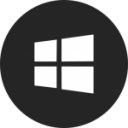
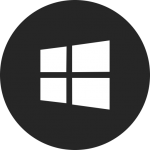 Windows 7 to Windows 10 Upgrade
Windows 7 to Windows 10 Upgrade
- Press “Don’t Remind Me Again”
- Upgrade Current Computer Software from Windows 7 to Windows 10.
- Purchase a new computer, they all come with Windows 10 pre-installed.
Necessary programs to have on Windows 10
- Paid version of Malwarebytes
Premium version will provide proactive protection. - ShutUp10
This will disable many unnecessary Windows 10 “features” - OpenShell
Do you hate the new Windows 10 start menu? Have no fear. Make it look like the familiar Windows 7 again. - Windows 7 Games for Windows 10
Windows 10 removed most of the Windows Games (Free Cell, Solitaire etc). If you used them and need them this is for you.
- Paid version of Malwarebytes
Those are the top 3-4 items we would recommend you look at if you are trying to make the transition smoother.
Read a more thorough guide below on some upgrade steps.
…Windows 7 to Windows 10 Complete Upgrade Guide…
Systems running Windows 7 and Windows Server 2008 R2 will continue to work at their current capacity even after support ends on January 14, 2020. There just won’t be any more fixes for new issues in form of updates.
Starting on January 15th, 2020, all Windows 7 customers will begin to see a full-screen alert when they login or at 12 PM. This alert states: Your Windows 7 PC is out of support. As of January 14, 2020, support for Windows 7 has come to an end. Your PC is more vulnerable to viruses and malware.
There are 3 OPTIONS for the next steps to take…
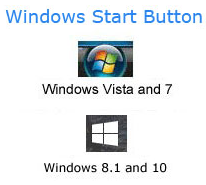
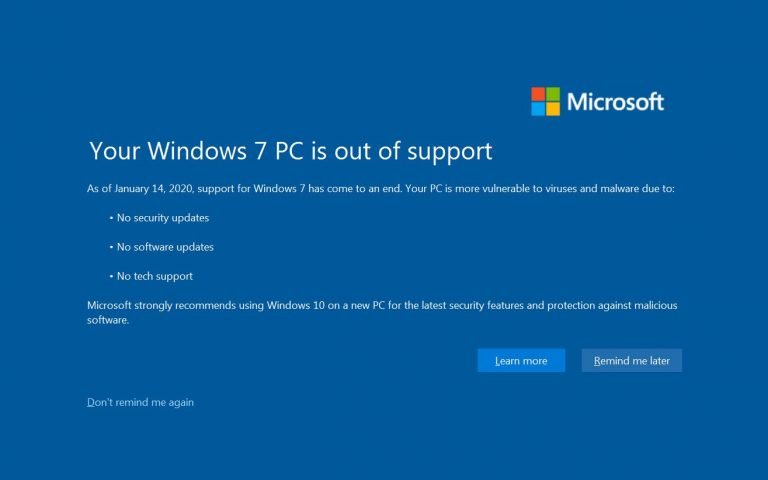
OPTION 1
OPTION 2
OPTION 3
OPTION 1
When the Windows 7 warning (seen above) comes on. You can press the Don’t Remind me again text on the bottom left corner.
What will happen is, you will continue to use your computer like you did before.
Slowly, websites like banks, online shopping etc will start warning you that you have a computer that it unsupported and it not secure.
This option Allows for more time to find the next computer to purchase and also budget for it.
OPTION 2
If your computer is less than 6 years old, chances are that you can still keep using it for several more years if nothing else breaks during that time.
You can watch this HOW-TO VIDEO or Follow the steps below in text form if you want to do it yourself.
IMPORTANT STEP: Make sure you have your documents and data backed up to an external drive. In case something goes wrong.
Download Windows 10 Media Creation Tool (Links to Microsoft)
Double-click the MediaCreationTool.exe to launch the Windows 10 setup wizard.
Click Accept to the licensing agreement.
Select the Upgrade this PC now option to download the files and begin the upgrade.
Click the Next button.
Click the Accept button to agree to the licensing agreement again.
Select the Keep personal files and apps option.
Click the Install button.
This part can take anywhere from 30 minutes to 2+ hours.
After installation completes, you will need to go through a few steps to back to your desktop and files.
OPTION 3
We would be happy to help you in choosing the right computer for your needs as well as your budget.
Here is some free advice based on our experience to get you started.
We cannot recommend specific computer models at this time as there are too many and budgets play a role as well.
If you need help finding the right computer for you, we can assist you.
Hope this has been helpful. Feel free to reach out to us if we can be of any help with this transition.
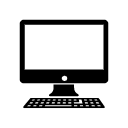 New Computer Buying Guide
New Computer Buying Guide
If you are purchasing another Windows Computer please keep these tips in mind for the best, and fastest experience.
Apple computers are easiest as their options are limited to a few models. The information below also applies to Macs.
Computer Specifications
Memory (RAM): 8GB or 16GB or higher
Hard Drive: At least a 256GB Solid State Drive (SSD) very important that it is an SSD for fastest speed. Do not purchase anything under 256GB SSD as it will run out of space fairly quickly.
Processor: Intel Processor i3, i5, i7 or i9. The higher the number, the more expensive it will be. We prefer Intel instead of AMD processors.
Brand: Dell or Lenovo. Other brands are OK too. These are our preferred brands from experience. Check out the outlet sections as well for Refurbished products that still usually come with 1-3 year warranties and are cheaper.
We recommend buying directly from Dell.com , Dell.com/Outlet , Lenovo.com or Lenovo Outlets
If you prefer to buy in store, consider MicroCenter.com if there’s one near you as their selection is better than BestBuy or Staples.
Dell and Lenovo websites refurbished are just new computers returned for any reason, the company retests but can’t sell as a new product so it sells cheaper.